ConnectyCube Chat Widget
A React component that seamlessly integrates ConnectyCube's real-time chat capabilities into your web applications. This widget offers an out-of-the-box solution for embedding chat features—such as instant messaging, user presence, and file sharing—without the overhead of building a complete chat system from scratch.
Overview
The ConnectyCube Web Chat Widget for React is designed to simplify the process of adding chat functionality to your React apps. With a few configuration steps and minimal code, you can quickly enable robust, real-time communication powered by ConnectyCube. Key benefits include:
- Easy Integration: Plug the widget into your existing React projects.
- Customizable Interface: Adjust the look and feel to match your brand.
- Real-Time Messaging: Leverage ConnectyCube's reliable backend for instant communication.
- Responsive Design: Works seamlessly on both desktop and mobile devices.
- Modular and Extensible: Adapt the widget to your unique requirements.
Demo
- React: https://connectycube-chat-widget.onrender.com
- Vanilla JS: https://connectycube-chat-widget-vanilla.onrender.com
Split-view chat widget:
<kbd>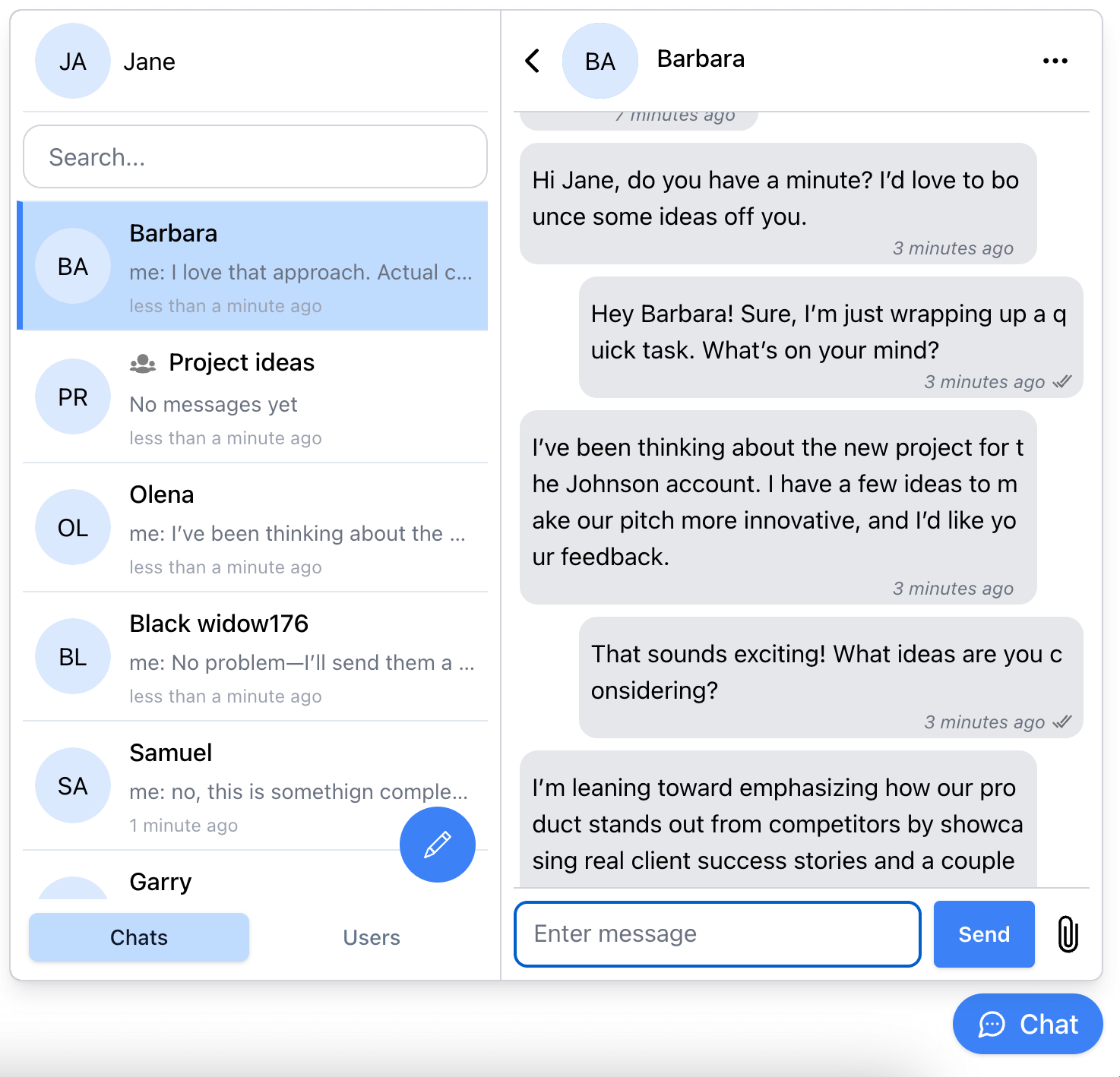 </kbd>
</kbd>
Single-view chat widget:
<kbd>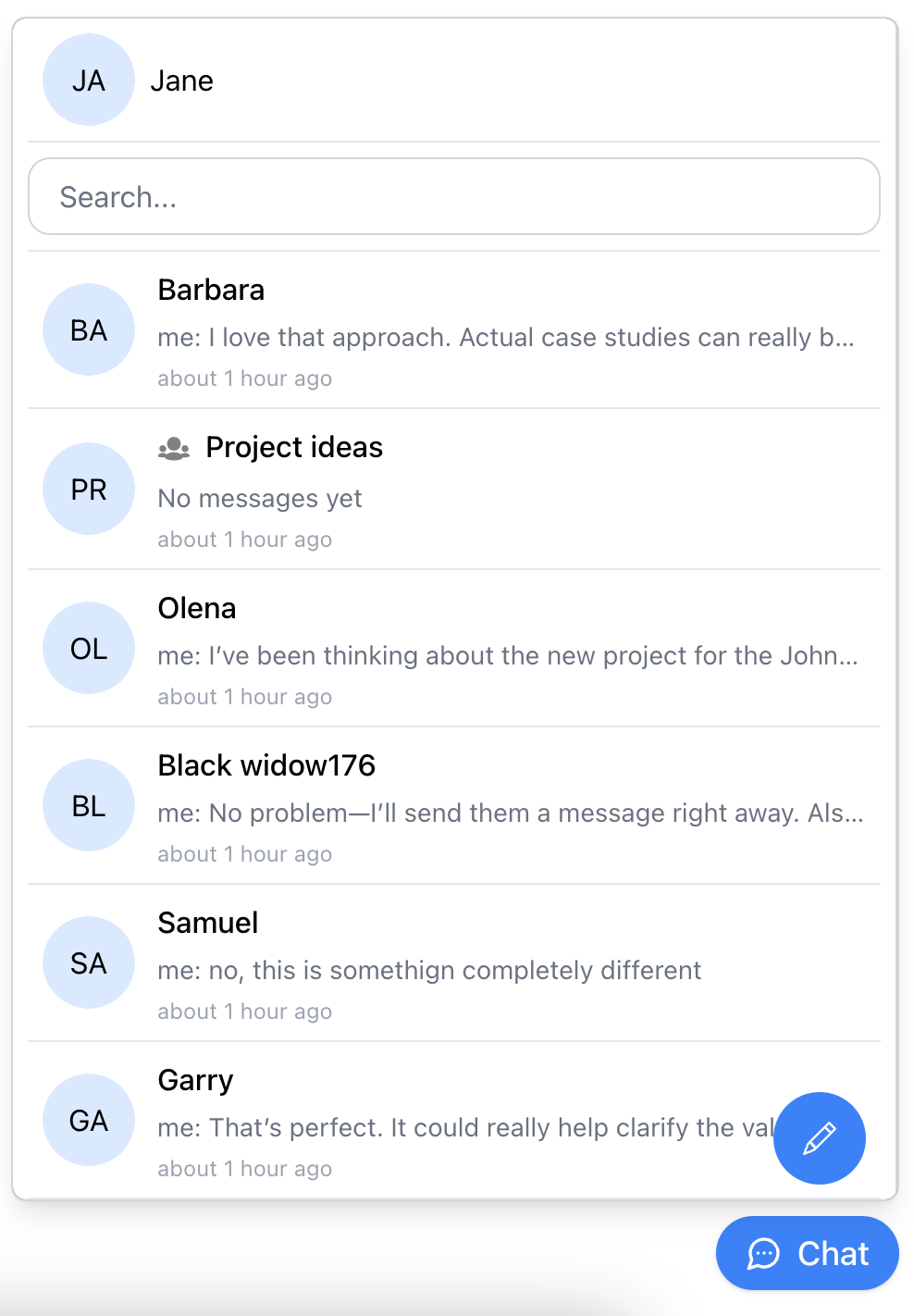 </kbd>
</kbd>
Documentation
https://developers.connectycube.com/js/chat-widget
Installation
React
# npm
npm install @connectycube/chat-widget
# yarn
yarn add @connectycube/chat-widget
Vanilla JS
Add the following scripts on your html page somewhere in head element:
<script src="https://unpkg.com/react@18/umd/react.production.min.js" crossorigin></script>
<script src="https://unpkg.com/react-dom@18/umd/react-dom.production.min.js" crossorigin></script>
<script src="https://unpkg.com/connectycube@4/dist/connectycube.min.js"></script>
<script src="https://unpkg.com/@connectycube/chat-widget@latest/dist/index.umd.js"></script>
Usage
Before you start
Before you start, make sure:
- You have access to your ConnectyCube account. If you don’t have an account, sign up here.
- An app created in ConnectyCube dashboard. Once logged into your ConnectyCube account, create a new application and make a note of the app credentials (App ID and Authorization Key) that you’ll need for authentication.
Display widget
React
Import and place the following component in your app:
import ConnectyCubeChatWidget from "@connectycube/chat-widget";
...
<ConnectyCubeChatWidget
appId="111"
authKey="11111111-2222-3333-4444-55555555"
config={{ debug: { mode: 1 } }}
userId="112233"
userName="Samuel"
showOnlineUsersTab={false}
splitView={true}
/>
// userName - how other users will see your user name
// userId - a User Id from your system
See chat widget code samples https://github.com/ConnectyCube/connectycube-chat-widget-samples/tree/main/react-ts as a reference for faster integration.
React version support
Since v0.35.0, the default build of the widget targets React 19 and is provided as an ESM module. For React 18 projects, use the dedicated ESM-only build:
// v0.35.0 and later:
import ConnectyCubeChatWidget from '@connectycube/chat-widget'; // default: React 19
import ConnectyCubeChatWidget from '@connectycube/chat-widget/react19'; // explicit React 19 build
import ConnectyCubeChatWidget from '@connectycube/chat-widget/react18'; // dedicated React 18 build
// v0.34.0 and earlier:
import ConnectyCubeChatWidget from '@connectycube/chat-widget'; // default: React 18
import ConnectyCubeChatWidget from '@connectycube/chat-widget/react19'; // React 19 build
Vanilla JS
Place the following script in your app:
<!DOCTYPE html>
<html lang="en">
<head>
<!-- ... -->
</head>
<body>
<!-- ... -->
<!-- @connectycube/chat-widget - start -->
<script src="https://unpkg.com/react@18/umd/react.production.min.js" crossorigin></script>
<script src="https://unpkg.com/react-dom@18/umd/react-dom.production.min.js" crossorigin></script>
<script src="https://unpkg.com/connectycube@4/dist/connectycube.min.js"></script>
<script src="https://unpkg.com/@connectycube/chat-widget@latest/dist/index.umd.js"></script>
<script>
const chatWidgetContainer = document.createElement('div');
chatWidgetContainer.id = 'ConnectyCube_chat-widget';
document.body.appendChild(chatWidgetContainer);
const props = {
appId: 111,
authKey: '11111111-2222-3333-4444-55555555',
config: { debug: { mode: 1 } },
userId: '112233', // a User Id from your system
userName: 'Samuel', // how other users will see your user name
showOnlineUsersTab: false,
splitView: true,
hideWidgetButton: false,
onOpenChange: (open) => {
console.log('Chat widget is open:', open);
},
onUnreadCountChange: (count) => {
console.log('Unread messages count:', count);
},
};
ReactDOM.createRoot(chatWidgetContainer).render(React.createElement(ConnectyCubeChatWidget, props));
// use the code below as an example to toggle the chat widget visibility state for custom button
document.getElementById('someCustomButton').addEventListener('click', () => {
ConnectyCubeChatWidget.toggle();
});
</script>
<!-- @connectycube/chat-widget - end -->
</body>
</html>
See chat widget code samples https://github.com/ConnectyCube/connectycube-chat-widget-samples/tree/main/vanilla as a reference for faster integration.
Props
See all available props https://developers.connectycube.com/js/chat-widget/#props
Recipes
See all available recipes https://developers.connectycube.com/js/chat-widget/#recipes
SSR (Server-Side Rendering) Guide
When using @connectycube/chat-widget in SSR environments (e.g., Next.js, Remix), some native Node.js modules like events may cause errors due to differences between Node and browser environments. Here are recommendations to ensure smooth SSR integration:
Usage
# npm
npm install @connectycube/chat-widget
npx connectycube patch-ssr # Apply SSR patches
# npx connectycube revert-ssr # Revert SSR patches
# yarn
yarn add @connectycube/chat-widget
yarn connectycube patch-ssr # Apply SSR patches
# yarn connectycube revert-ssr # Revert SSR patches
The connectycube CLI will be available as part of the connectycube package, which is installed automatically as a dependency of @connectycube/chat-widget. This script applies fixes to make the SDK compatible with SSR environments.
Have an issue?
Join our Discord community to get real-time help from our team
Community
- Blog
- X (twitter)@ConnectyCube
- Medium
- YouTube
Changelog
https://github.com/ConnectyCube/connectycube-chat-widget-samples/blob/main/CHANGELOG.md
